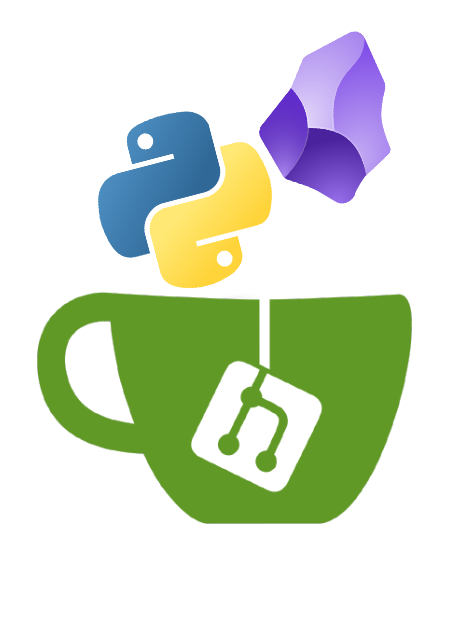Introduction
Recently, I spun up a whole ’nother website in the name of procrastination.
The idea was this…
Sometimes, I convince myself that I don’t have the time to write a whole blog post about something cool I did. But, yet… I took notes while I did it. So, really, I kind of already wrote about it. What if I could just share the unapologetically messy and incomplete notes? Something that an internet passerby could still gain some value from, even if it’s not very polished or coherent.
My notes
First, a quick note on how I take notes (pun intended… I’m a dad now, it’s in my blood):
I use Obsidian, which I am absolutely obsessed with. Here’s the TL;DR on why Obsidian is awesome:
- Every note you take is just a markdown file. Move it, copy it, back it up with scripts or third party tools. The world is your oyster.
- The plugin ecosystem is amazing. You can customize the experience to the absolute fullest.
- The app is available on every platform and you can sync across devices either with Obsidian’s hosted service, or do it for free with the remotely-save plugin.
Eventually, I’ll be writing a dedicated blog post on how I personally use it for note-taking and productivity tasks
Publishing my notes before I automated it
I publish notes to https://notes.joshrnoll.com in the same way that I publish blog posts to this site: by using Hugo.
With Hugo, you write your post in a simple markdown file and the HTML and CSS are taken care of by the theme you select. Running the command:
hugo
will publish your site to the public directory and you are responsible for serving those static files. This can be done with a VPS running a web server like nginx or apache… or it can be done with a cloud storage account that has static site hosting enabled (my preferred method). If you’re curious about the details on how to do that, I wrote a post about how I did it in Azure.
Hugo even has a built-in utility for deploying to a cloud storage account. So, to publish changes to your site, all you need to do is run:
hugo deploy
This will sync any changes to to your cloud storage account and update your site.
Since Obsidian stores all notes in a simple .md file, this means I can copy my notes to the Hugo project directory and publish them to my notes site. The manual workflow looks like this:
- Copy a note from my obsidian vault to my Hugo project directory.
- Add the necessary frontmatter that Hugo is expecting.
- Commit my changes to git (Hugo doesn’t actually care about this, but it’s best practice).
- Run
hugoto build the site locally and thenhugo deployto publish the note to the site.
Automating the process
Remember the whole reason I started this thing in the first place? Because I was procrastinating?
Yeah… I’m not gonna be doing all of that every time I take a note. I’m gonna need all of that to happen automatically, and silently in the background.
Don’t worry, I built a solution. The source code to everything I’m about to talk about is in this repo. It’s not that pretty, and there’s lots of room for improvement, but it gets the job done.
Now, let me give you the details…
The metadata
First, let’s talk about Hugo frontmatter. Frontmatter is nothing more than a way to add metadata to a document. Originally meant for YAML files, Hugo uses it for markdown files to add metadata to your posts. Here’s an example:
---
date: 2025-06-29T15:31:10-04:00
draft: "false"
title: This is an Example
hideReply: "true"
publishNote: "true"
tags:
- Example1
- Example2
---
# This is a post
With some content
Hugo interprets this metadata and adds it to the HTML of your post automagically. Notice the date at the top of this post? (The one you’re reading right now). The source code of this post contains a date field just like the one above which is used to create that date. Other things like the title and tags are all interpreted from this frontmatter as well. The draft field tells Hugo whether to actually publish this post or not.
The python script
With this in mind, I formulated a plan. I would use this frontmatter to determine whether the note was one I wished to publish or not by adding a publishNote key with a boolean value in the frontmatter. Then, I got to writing some hasty code.
A python script would search through my Obsidian vault for any file containing the publishNote field in the frontmatter. If this was set to true, It would copy the file to the Hugo project directory. If it was false, it would pass over it.
I quickly realized that the script had no way to tell whether there were changes to a note. Once a note had been copied to the Hugo directory, it would be skipped on every subsequent run of the script. So, I added a check that would compare a hash of the two files (assuming it already existed in the Hugo directory). If the hash was the same, the file would be skipped. If it was different, the content in the Obsidian vault would win and overwrite the file in the Hugo directory.
This is just one of many optimizations that are sure to come… or maybe not, if I continue to treat a temporary solution as permanent. Only time will tell.
The Obsidian template
This workflow is, of course, contingent on that frontmatter existing in the first place. Obsidian, by default, doesn’t include it. So I needed a way to make sure that it was always there.
Remember how I said that Obsidian is infinitely customizable? A native feature of Obsidian is the template feature, which allows you to define a template for creating new notes. Maybe you have a certain format that you journal in every day, or a certain format that you take notes while reading. You can define a template in Obsidian for it so that you’re not rewriting the same stuff every time you take a note.
My template file looks like this:
---
date: {{date}}T{{time}}
draft: "false"
title:
hideReply: "true"
publishNote: "false"
tags:
---
The {{date}} and {{time}} fields are variables which will automatically fill in the current date and time. You can customize the date and time format in Obsidian’s settings. The reason for the T in between them is because Hugo uses ISO 8601 date formatting by default. This will produce a result that looks like this:
2025-06-30T05:58:43-04:00
With all of this set up, I can create a new, blank note in Obsidian and just start writing. If I decide that I want to publish the note, I simply click on the Insert Template button on the sidebar, select this template, and set publishNote to true.
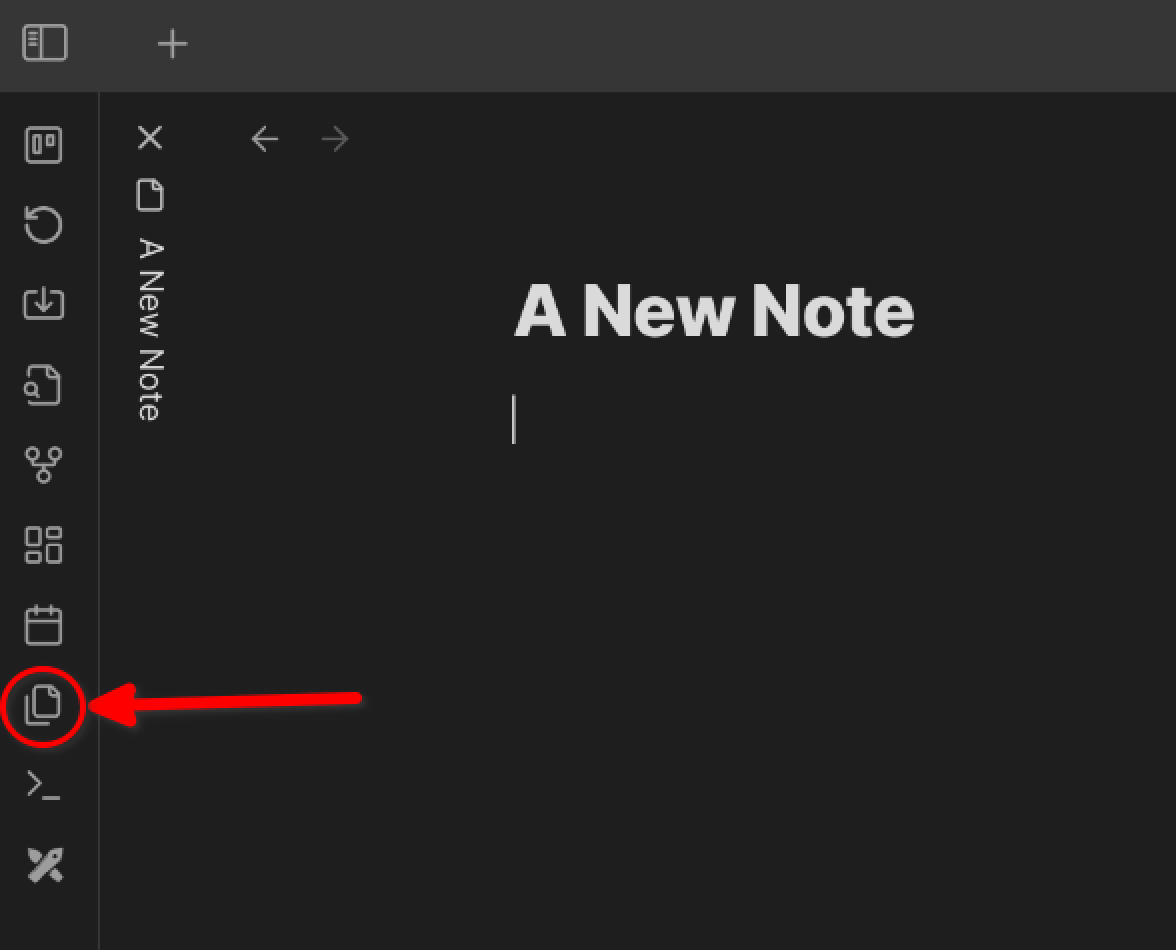
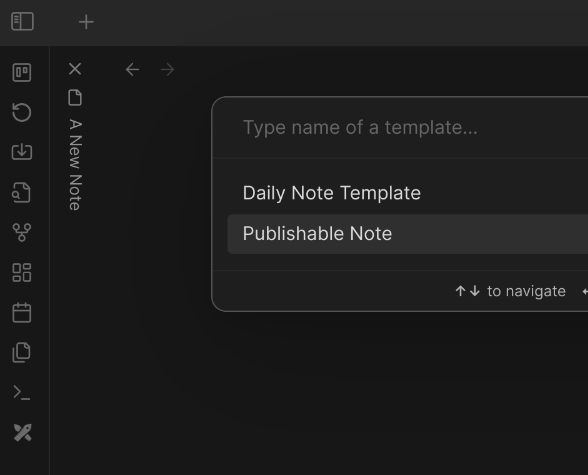
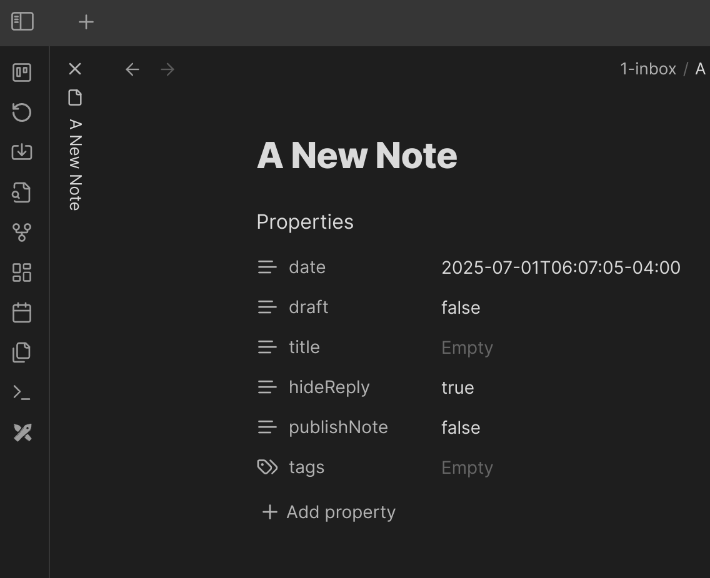
The Gitea action
Now, just because I get files moved from one folder to another on my local system doesn’t mean they’re getting published anywhere. I’m still missing the following steps in my workflow:
- Run the
hugocommand to build the site into thepublicdirectory. - Run the
hugo deploycommand to push the changes to my Azure blob storage account where the site is hosted.
This can be accomplished with a CI/CD tool like GitHub actions. Since I host the repo for this site on a self-hosted Gitea server, I decided to use Gitea actions (which are designed to be compatible with GitHub actions, so if you’re looking at copying this setup, you could use GitHub actions as well).
Here’s the YAML in the .gitea/workflows section of the site’s repo:
name: Publish Notes
on:
push:
branches:
- main
jobs:
publish_notes:
steps:
- name: Check out repository code
uses: actions/checkout@v4
- name: Install Homebrew and Hugo
env:
AZURE_STORAGE_ACCOUNT_AUTH_MODE: key
AZURE_STORAGE_ACCOUNT: ${{ secrets.AZURE_STORAGE_ACCOUNT }}
AZURE_STORAGE_SAS_TOKEN: ${{ secrets.AZURE_STORAGE_SAS_TOKEN }}
run: |
/bin/bash -c "$(curl -fsSL https://raw.githubusercontent.com/Homebrew/install/HEAD/install.sh)"
echo >> /root/.bashrc
echo 'eval "$(/home/linuxbrew/.linuxbrew/bin/brew shellenv)"' >> /root/.bashrc
eval "$(/home/linuxbrew/.linuxbrew/bin/brew shellenv)"
brew install hugo
hugo && hugo deploy --target=production
We have two secrets that will need to be defined in the Web UI of the repo: AZURE_STORAGE_ACCOUNT and AZURE_STORAGE_ACCOUNT_SAS_TOKEN.
With those two defined, this action will:
- Check out the source code
- Install Homebrew and add it to the runner’s
$PATH - Use Homebrew to install Hugo
- Run
hugoto build the site into thepublicdirectory, and thenhugo deploy --target=productionto deploy changes to the Azure storage account.
This, too, could use some optimization since I later found out that there are pre-written actions for Hugo that would bypass the need to install Homebrew and Hugo directly onto the runner. But, hey, for now… it works!
The bash script
So, now I have a script that copies the files where they need to go, and I have a CD pipeline built that will automagically publish the notes on git push… But… That means I still need to manually git push.
To fix that, I whipped up a quick bash script that simply activates the python venv, runs the python script, then git adds, commits and pushes any changes.
So, now, I just need to run one bash script to make all of that happen.
The systemd timer
Well, for me, that still wasn’t automated enough. So I took it one final step further by ensuring this script was run every day at a certain time.
My plan, initially, was to use cron for this. However, it turns out that my current distribution of choice, Bluefin, doesn’t ship with the crontab command. So, I took the opportunity to learn about systemd timers.
At the expense of additional complexity, using a systemd timer comes with the added benefits of more granular control. You can define dependencies for the service, its output is logged in the system journal, and you can start/stop it with the systemctl command.
Before creating the timer, I needed to create a systemd service that would run the script. In a file called publish-notes.service, I added the following:
# publish-notes.service
[Unit]
Description="Publish notes to website"
After=default.target
[Service]
Type=oneshot
ExecStart=/usr/bin/bash /var/home/josh/.scripts/publish-notes.sh
The above file essentially says: “After all other required services have started (default.target), run the publish-notes.sh script using the bash shell”
The type=oneshot tells systemd to wait until this process is complete before starting any follow-on processes.
Since this service would be ran as a regular user rather than system-wide, it would go in the ~/.config/systemd/user directory. This directory doesn’t exist by default, so I had to create it.
mkdir -p ~/.config/systemd/user
Then, in the same directory, I added the following to a file named publish-notes.timer.
# publish-notes.timer
[Unit]
Description="Run publish-notes.sh at regular interval"
[Timer]
OnCalendar=*-*-* 00:00:00
Unit=publish-notes.service
[Install]
WantedBy=default.target
This is the equivalent to cron job using crontab. The above file is saying: “Every day at midnight (OnCalendar=--* 00:00:00) run the publish-notes service (Unit=publish-notes.service).”
WantedBy=default.target tells systemd when to start this timer (in this case, along with the default system startup processes).
Before enabling the service and the timer, I needed to run:
systemctl --user daemon-reload
Finally, start and enable the timer
systemctl --user start publish-notes.timer && systemctl --user enable publish-notes.timer
And, enable the service:
systemctl --user enable publish-notes.service
Conclusion
Now, every day at midnight, any new notes (or changes to existing ones) will be published to https://notes.joshrnoll.com. Additionally, if I ever want to publish notes outside of that schedule, I can just run:
systemctl --user start publish-notes.service
I can also use journalctl to check the logs of the service:
journalctl --user -u publish-notes.service | tail -15
Jul 01 00:00:22 bluefin bash[3914803]: File Test Deployment Notes.md already exists in /var/home/josh/gitea/notes-joshrnoll/content/notes. Skipping.
Jul 01 00:00:22 bluefin bash[3914803]: File kubectl.md already exists in /var/home/josh/gitea/notes-joshrnoll/content/notes. Skipping.
Jul 01 00:00:22 bluefin bash[3914803]: File Kubernetes Components.md already exists in /var/home/josh/gitea/notes-joshrnoll/content/notes. Skipping.
Jul 01 00:00:22 bluefin bash[3914803]: File Ephemeral Tailscale Nodes on Talos Linux.md already exists in /var/home/josh/gitea/notes-joshrnoll/content/notes. Skipping.
Jul 01 00:00:22 bluefin bash[3914803]: File Labels and Selectors vs Annotations.md already exists in /var/home/josh/gitea/notes-joshrnoll/content/notes. Skipping.
Jul 01 00:00:22 bluefin bash[3914803]: File Proxmox Initial Setup.md already exists in /var/home/josh/gitea/notes-joshrnoll/content/notes. Skipping.
Jul 01 00:00:22 bluefin bash[3914803]: File Python Virtual Environments.md already exists in /var/home/josh/gitea/notes-joshrnoll/content/notes. Skipping.
Jul 01 00:00:22 bluefin bash[3914803]: File LLM System Prompts.md already exists in /var/home/josh/gitea/notes-joshrnoll/content/notes. Skipping.
Jul 01 00:00:22 bluefin bash[3914803]: File Ping Sweep Command - Linux.md already exists in /var/home/josh/gitea/notes-joshrnoll/content/notes. Skipping.
Jul 01 00:00:22 bluefin bash[3914803]: File Volume Negates Luck.md already exists in /var/home/josh/gitea/notes-joshrnoll/content/notes. Skipping.
Jul 01 00:00:22 bluefin bash[3914803]: File CASP Study Notes.md already exists in /var/home/josh/gitea/notes-joshrnoll/content/notes. Skipping.
Jul 01 00:00:22 bluefin bash[3914810]: Already on 'main'
Jul 01 00:00:22 bluefin bash[3914810]: Your branch is up to date with 'origin/main'.
Jul 01 00:00:22 bluefin bash[3914795]: No changes published, skipping push
Jul 01 00:00:22 bluefin systemd[3954]: Finished publish-notes.service - "Publish notes to website".
Reckless automation complete. Time for coffee.
The source code for this project can be found here.
Do you think this kind of stuff is cool? Follow an connect with me on LinkedIn! Let’s nerd out together.